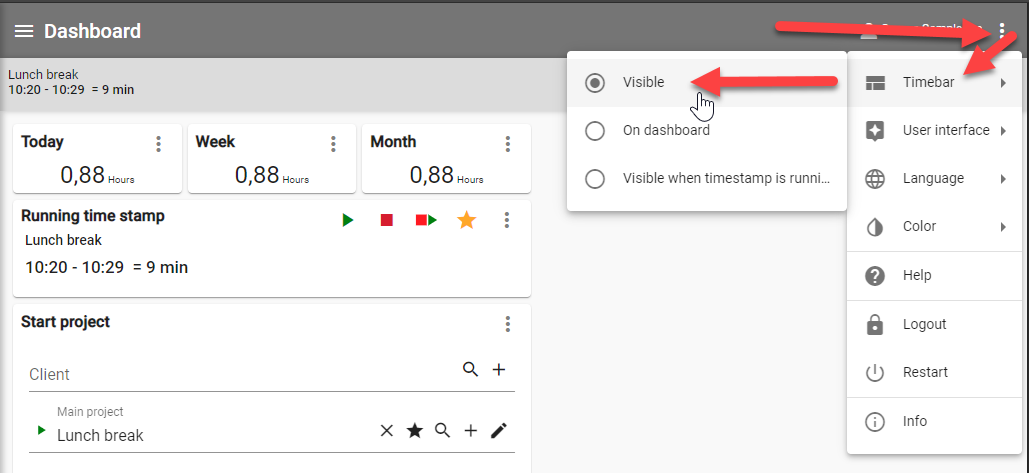In this area you will see the timeline. This always shows you the current project.

The symbols can be shown or hidden individually. The setting can be found in the menu item "Settings" -> Timeline.
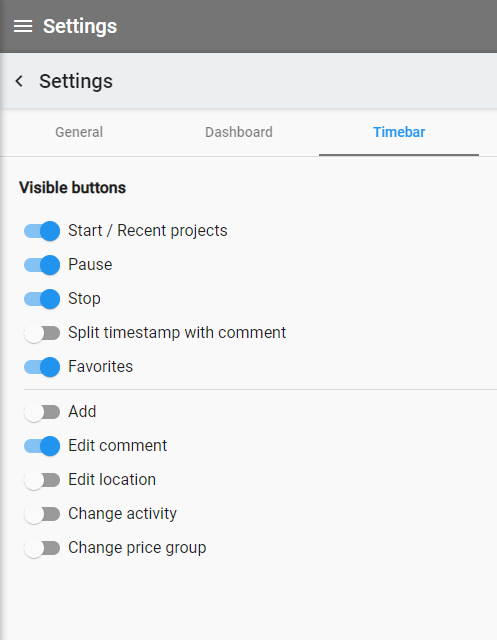
Description of the individual buttons:
Click on the button, you need the description for:
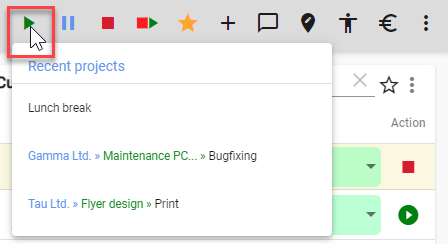
Start / Last projects:
Click the "start" button to see a list of your recent, ongoing projects. If you select a project there, the time recording for the project is started directly.

Pause:
You are interrupted during an activity and do not want to book this time on the current project, then you pause the project. The recorded break time is then recorded within the time stamp as a "break". The time stamp itself is not interrupted. To start the paused project again click on "Pause".

Stop:
The stop button ends your time stamp. This sets the to-time in your time stamp list.

Intermediate stamping:
A time stamp for a project is currently running. Now you have finished an activity within this project and would like to start a new activity within the project. You would like to enter the comment immediately. The intermediate stamping sets a stop time of your time stamp and at the same time opens a comment field for entering a comment for the new time stamp, which is already running automatically in the background.
You can enter free text in the comment field. If you have saved text modules, you can select them via this button:![]()


Favorite:
In the project properties, you can mark a project as a "favorite" by clicking on the asterisk. All projects marked as favorites appear in a list when you click on the asterisk in the time line.


New time stamp:
You can use the plus in the time line to create a new time stamp of the currently running project.

Edit comment:
Here you can enter a comment directly to the currently running project.

Edit location:
If you need to specify a location when recording your project times, use this button to specify a location for the time stamp.

Menu;
Here you can show or hide your time line. If it is hidden, you can show it again via the dashboard menu item.